Ideally, what should be said to every child, repeatedly, throughout his or her school life is something like this:
The Golden Notebook (1962)
“You are in the process of being indoctrinated. We have not yet evolved a system of education that is not a system of indoctrination. We are sorry, but it is the best we can do. What you are being taught here is an amalgam of current prejudice and the choices of this particular culture. The slightest look at history will show how impermanent these must be. You are being taught by people who have been able to accommodate themselves to a regime of thought laid down by their predecessors. It is a self-perpetuating system. Those of you who are more robust and individual than others will be encouraged to leave and find ways of educating yourself — educating your own judgements. Those that stay must remember, always, and all the time, that they are being moulded and patterned to fit into the narrow and particular needs of this particular society.”
Author Archives: artandfact_admin
Grunewald in the Autumn, Berlin


Sunset colors, Berlin

Edvard Munch paintings at the Berlinische Galerie – Magic of the North exhbition.




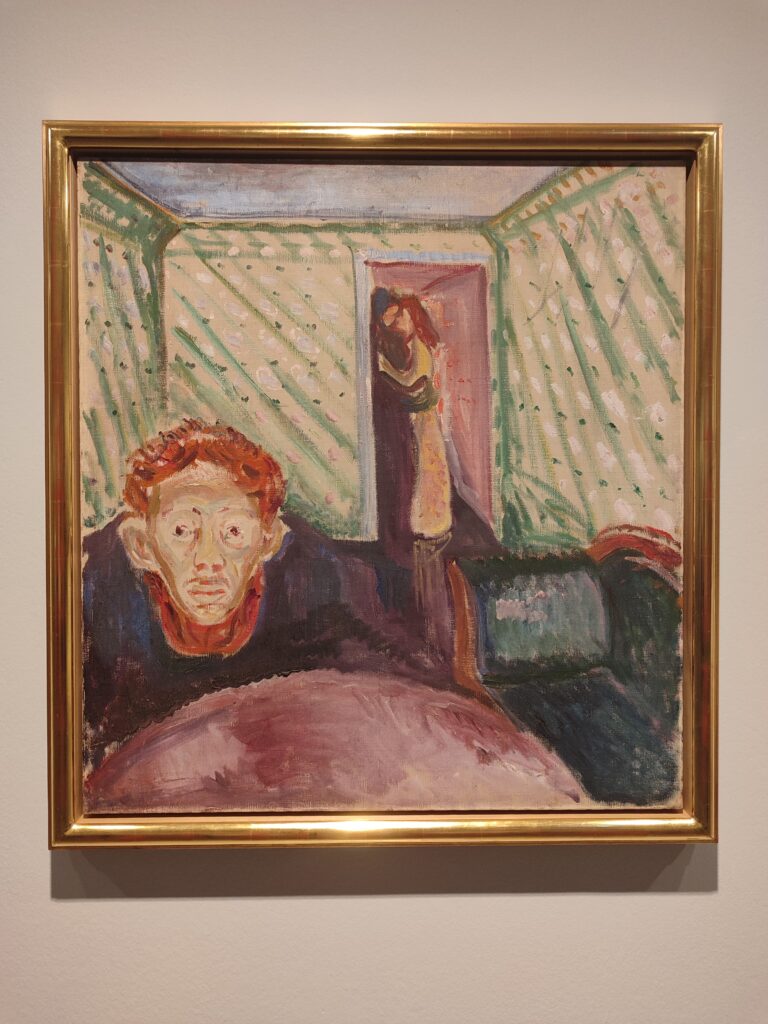
A Linux Bash script to sync the most recent version of a file on a remote host to a local host (using SFTP) and a password
This bash script will log in to a remote host using SFTP, find the most recently modified file in a directory, and download it to a specified local directory.
#!/bin/bash
datestamp=$(date +%Y-%m-%dT%H:%M:%S%z)
echo $datestamp
fileName=$(echo "ls -1rt" | sshpass -p PASSWD sftp user@host | tail -1)
echo "Latest file is: " $fileName
echo "lcd /the/local/target/directory/to/place/downloaded/file
get $fileName targetfilename.txt" | sshpass -p PASSWD sftp user@host
echo "-----"
echo ""This script uses sshpass. Sshpass is a utility you can use to pass along a password to an ssh prompt when using a key is not feasible. It’s great for scripts. Just make sure that the script which contains your password is not world readable.
n.b. This script works on the default directory on the target machine. If you want to change directories on the remote host, you’ll need to echo a “cd /your/path/here” before the “lcd” statement.
The script was written to facilitate logging, which is why it has echo statements echoing the datestamp, filename of the file which is being retrieved, and separator markers.
- You’ll need to update the script to replace user@host with the username and hostname of the user which has SFTP access to the remote host.
- You’ll need to update PASSWD with the cleartext password of the above user.
- Replace targetfilename.txt with the filename you want the downloaded file to have after you’ve downloaded a copy. If you want the same filename (no name change), then remove targetfilename.txt altogether.
- And finally, replace ‘/the/local/target/directory/to/place/downloaded/file‘ with your target directory for where to download the file locally.
Set the script to run via cron at the appropriate times. Pipe the output using &>> to append all output (standard out and err) to the log file. e.g.
/usr/local/sbin/syncscript.sh &>> /var/log/syncscript.log
Interior of Colleretto Giacosa, Piedmont, Italy


A Memento Mori from a Chinese poet
The years of a lifetime do not reach a hundred,
https://en.wikisource.org/wiki/A_Hundred_and_Seventy_Chinese_Poems/Seventeen_Old_Poems
Yet they contain a thousand years’ sorrow.
When days are short and the dull nights long,
Why not take a lamp and wander forth?
If you want to be happy you must do it now,
There is no waiting till an after-time.
The fool who’s loath to spend the wealth he’s got
Becomes the laughing-stock of after ages.
It is true that Master Wang became Immortal,
But how can we hope to share his lot?
Bay of Naples Sunset

Pan Comforting Psyche
Reinhold Begas1857 – 1858

How to manually set up GeoIP geolocation using MaxMind and without using a package manager
GeoIP is the process of determining a geographic location of a requestor based on an IP address.
On many Linux systems, like Centos, Debian or Ubuntu, you can install an Apache mod called mod_geoip, which you can then use either within your Apache stanza config, .htaccess or within PHP by calling a function with the IP as an argument.
In this tutorial, I will briefly show you how to set up GeoIP using MaxMind Reader and GeoLite2 Free Geolocation Data.
You will need two things:
- The MaxMind Reader class, which is free to download and available from here. You can download the whole project as a Zip file. If you’re on the command-line, you can right-click on the green link to grab the URL. At the time of writing, it was here.
- The GeoLiteIP database from MaxMind. GeoLite2 Database is located here, and is free. Unfortunately, you will need to register first to download it. The download page is here, and in this example we’ll use the ‘GeoLite2 Country’ binary database which has the file extension .mmdb
Download the MaxMind project folder and put it in a subfolder of the PHP page from which it will be needed. Let’s say we have an index.php page which is at the document root, which has the path /var/www/public_html/mywebsite/index.php. Your unzipped folder of MaxMind will be named: MaxMind-DB-Reader-php-main. Rename it ‘MaxMind’.
Inside the MaxMind project folder should be a file called ‘autoload.php’ and a subfolder named ‘src’.
Next, download the GeoLite2 .mmdb Country database. By convention, this should go in the: /usr/share/GeoIP/ folder or subfolder, but you can put it wherever you like.
We can now add some code to our index.php page to use the MaxMind libraries and perform a GeoIP lookup.
First, load the autoloader in the MaxMind folder. Next you need the ‘use‘ keyword to use to declare the namespace. Third, create a variable pointing to the MaxMind database you just downloaded. Finally, instantiate a reader of the MaxMind Reader class:
require('MaxMind/autoload.php');
use MaxMind\Db\Reader;
$databaseFile = "/usr/share/GeoIP/GeoLite2-Country.mmdb";
$reader = new Reader($databaseFile);Once you’ve done those four things, you’re ready to look up the geo-location of an IP.
If you want to test for a proxy IP (HTTP_X_FORWARDED_FOR), then I suggest you use the following code:
if (getenv('HTTP_X_FORWARDED_FOR')) {
$pipaddress = getenv('HTTP_X_FORWARDED_FOR');
$ipaddress = getenv('REMOTE_ADDR');
//echo "Your Proxy IP address is : ".$pipaddress." (via $ipaddress)";
} else {
$ipaddress = getenv('REMOTE_ADDR');
//echo "Your IP address is : $ipaddress";
}After that, you can call the reader class to do a lookup:
if (isset($pipaddress)) {
$geoip_array = $reader->get($pipaddress);
} else {
$geoip_array = $reader->get($ipaddress);
}The reader class will return an array of different information you can use. Here is an example of a print_r statement on the $geoip_array variable on a test page accessed by a Tor Browser:
Array
(
[continent] => Array
(
[code] => EU
[geoname_id] => 6255148
[names] => Array
(
[de] => Europa
[en] => Europe
[es] => Europa
[fr] => Europe
[ja] => ヨーロッパ
[pt-BR] => Europa
[ru] => Европа
[zh-CN] => 欧洲
)
)
[country] => Array
(
[geoname_id] => 2750405
[is_in_european_union] => 1
[iso_code] => NL
[names] => Array
(
[de] => Niederlande
[en] => Netherlands
[es] => Holanda
[fr] => Pays-Bas
[ja] => オランダ王国
[pt-BR] => Holanda
[ru] => Нидерланды
[zh-CN] => 荷兰
)
)
[registered_country] => Array
(
[geoname_id] => 2750405
[is_in_european_union] => 1
[iso_code] => NL
[names] => Array
(
[de] => Niederlande
[en] => Netherlands
[es] => Holanda
[fr] => Pays-Bas
[ja] => オランダ王国
[pt-BR] => Holanda
[ru] => Нидерланды
[zh-CN] => 荷兰
)
)
[traits] => Array
(
[is_anonymous_proxy] => 1
)
)If you just want the Country ISO code, for example, you can use the code:
$geo_location = $geoip_array['country']['iso_code'];